Most common Smart IPTV problems that you may face in your Firestick
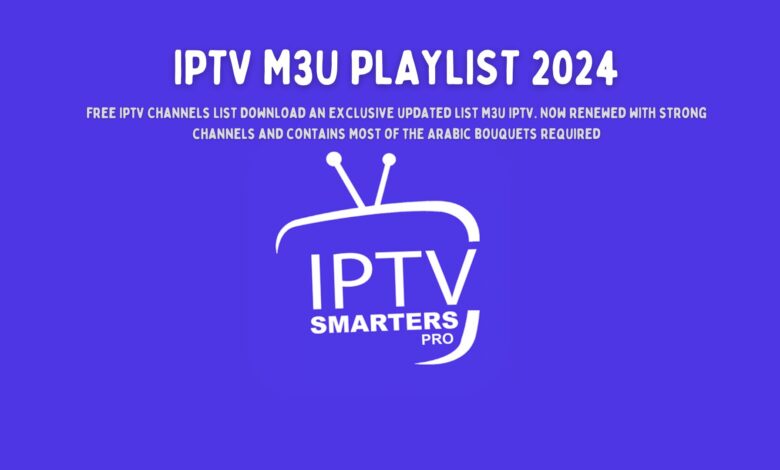
IPTV Smarters Player is an application that allows you to stream all your favorite TV Shows, Movies, and many more, with just a few clicks. As reliable as the app can be, there are quite a few errors and issues that you may encounter while using the app.
We have provided the most common problems you will encounter on the IPTV Smarters app, their causes and some possible solutions. Read on to find out more.
The application loads slowly or does not load
If the application takes some time to load or does not load at all, it is possible that the IPTV Smarters servers are down or your Internet connection is weak and unstable.
This is a common problem, and the standard solution of resetting or restarting the app is likely to fix it. However, circumstances such as having a large number of people using the app at the same time may cause problems. Wait a few minutes before trying to sign in again.
If the problem persists, try hard restarting your FireStick by soft resetting it. This workaround works on several scenarios and devices that you should try before looking for other solutions.
However, this fix will not work in rare cases so reinstalling and updating is the only other possible solution.
Login and account issues
Login errors usually occur when a lot of people try to login to IPTV Smarters, but waiting for a few minutes and trying again is the solution. Sometimes the servers just can’t handle the huge number of people suddenly trying to log in.
Wrong entries can also be a problem if you don’t remember your login screen username or password. Quick logins like Facebook, Google, etc. are an excellent feature that can help you login to IPTV Smarters faster and easier.
Check the error messages that appear if they contain any notifications that your account has been blocked or deactivated.
Installation and update problems
IPTV Smarters is an app available on the Play Store and App Store with their corresponding devices, but you won’t be able to find it anywhere in the Amazon Store. So, if you want this app, you will need to sideload it on your Firestick.
Some older versions still work and will need constant updates. However, unless there is a major revamp in the app’s functionality, you don’t need to update it right away.
Application crashes
One of the most common problems that you will encounter while using IPTV Smarters on FireStick is frequent crashes. Crashes happen when you try to get too much done on the app beyond what the RAM can handle, and it overloads it, causing it to crash.
Since it happens daily, the first steps to take are the following:
- FireStick routine resets
- If it doesn’t work, go to your FireStick settings, hit the Application tab, select “IPTV Smarters”, and hit “Clear App Cache” so you can reinstall the app on your Firestick.
blank screen
Blank screen is common on almost any IPTV player as there could be many different reasons for this to happen.
- Application crashes
- The installed version is not working
- Firestick device error
While this is a typical problem, this is likely the problem more serioussuch as a hardware failure on your Amazon Firestick or a malfunctioning HDMI input from your TV.
Restarting the app, refreshing your playlist, and refreshing channels and movie folders are all simple fixes for this problem. Of course, if all else fails, reinstallation is always the last option.
ISP blocks
ISP blocks prevalent at present. This is why most IPTV operators recommend using the app with a VPN, as most government agencies work with some ISPs to help them monitor their users’ online activities.
Using an IPTV player without a VPN runs the risk of your ISP banning you or, worse, fining you for streaming copyrighted content.
We do not encourage violating these copyright laws. However, the broadcast sources are not always legitimate. As such, you may be unintentionally streaming content from an illegitimate source. Safe play is the best option.
VPNs like ExpressVPN, NordVPN, and IPVanish are the VPNs we recommend because of the features they offer, as well as their reliability.
Audio and video incompatibility
When playing your favorite TV shows, movies, and other videos, you may encounter an issue where the audio or video of that content doesn’t seem to work, and the video itself doesn’t play. This is most likely due to the incompatibility of the format with your IPTV Smarters app.
To fix this, you need to go to the player settings, select the software decoder, and check the boxes labeled “OpenGL”. When you get back to playing your content, check the hardware acceleration (HW) circuit and make sure it’s blinking white and not red. Once the video restarts, the video should work again.
If the problem persists, try changing the IPTV Smarters format to HLS in Settings.
Built-in launcher failed
When you try to play a video on IPTV Smarters, you often encounter the problem that the built-in player cannot play the video. The built-in player on your Firestick can suddenly stop working, so the solution to this is to use another player instead of the built-in one.
A player like VLC or MXPlayer will work through IPTV Smarters and will most likely solve your problems with playing your content.
wrapping
Those mentioned above are the most common problems you will encounter in IPTV Smarters. The last resort for all the above issues is to factory reset your Firestick, clear the app cache, and reinstall IPTV Smarters.
Please contact the developers of IPTV Smarters on their official website for those who are still having their problems with the app.
